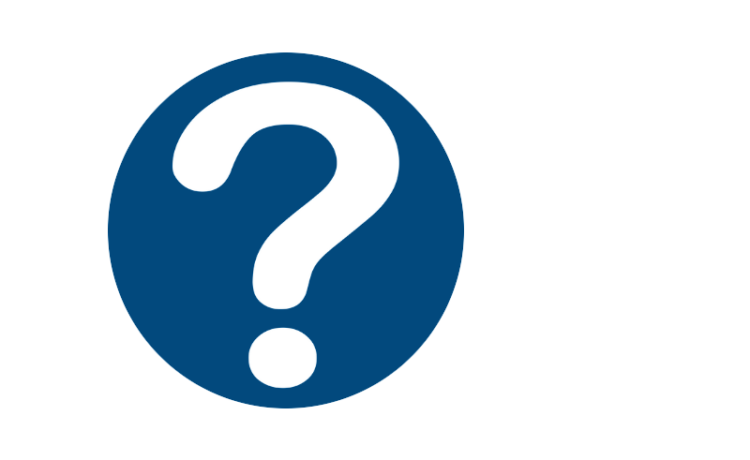To easily transmit multiple PDF files we use the ZIP archive format (.zip).
ZIP is a file format that allows archiving (grouping of several files into one) without loss of quality.
Unzip the ZIP file with Windows
In the file explorer, select the compressed file.
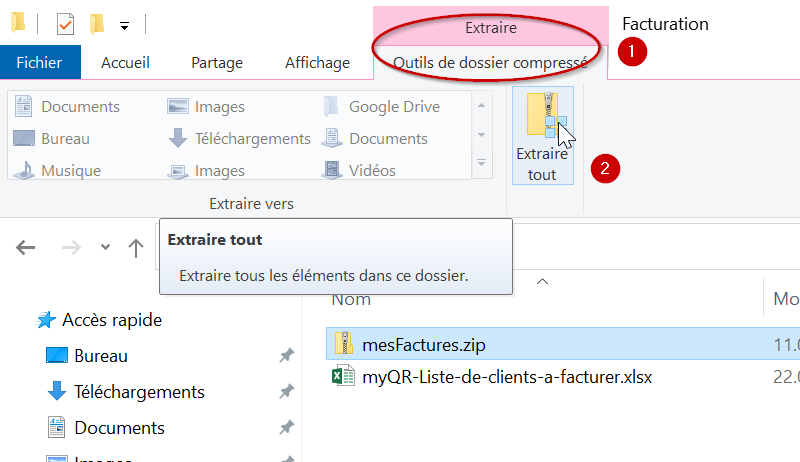
- Go to the “Compressed folder tools” tab
- Click on the “Extract All” button
In the extraction window, select the destination folder and click on “Extract”.
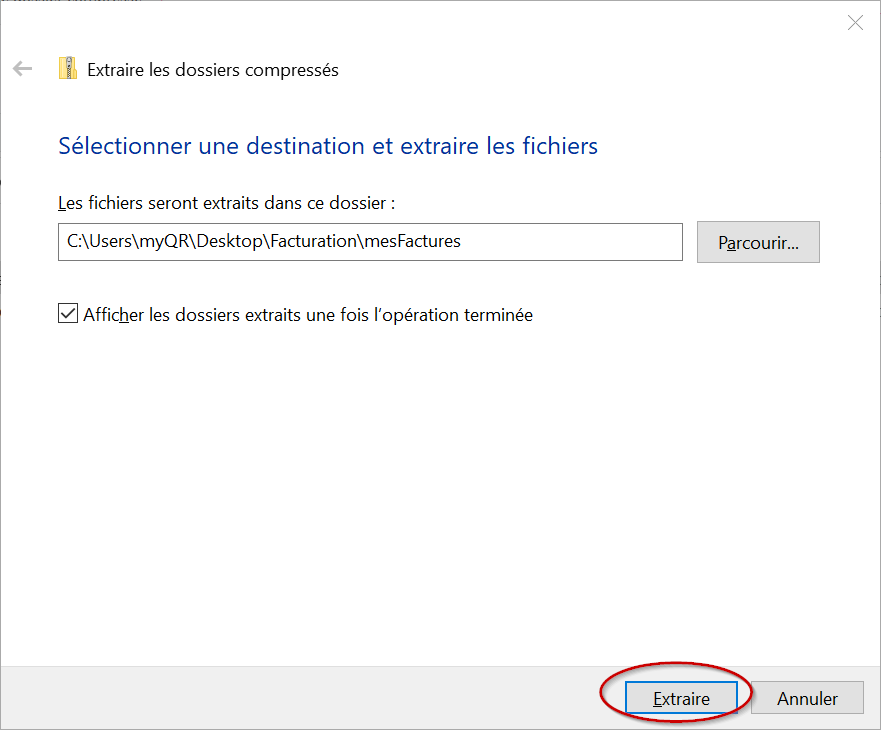
Unzip with WinZip utility in Windows
WinZip is available as a trial version here.
- Start WinZip and open the compressed file by navigating to the folder with the program’s file pane. Then double-click on the compressed file.
- Click on the files you want to unzip in the Zip file pane.
- Click on the
on the “Unzip” button to in the Actions pane.
- Choose the destination folder for the unzipped files and click the “Unzip” button.
The 7 Zip utility, completely free, is also available here.
Unzip ZIP file with Mac OS
To open a zip using the Mac OS native archiving program, do the following:
- Select the zip file whose content you want to extract and right-click on it.
- In the menu that appears, click on “Open with” and then select “Archive Utility (Standard)”. You can also double-click on the zip file to automatically unzip it.
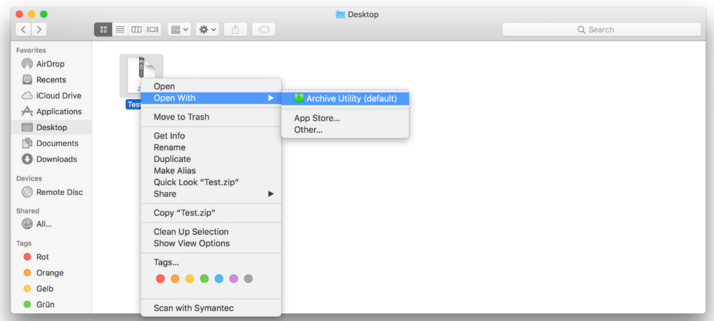
Your invoices will be available individually in the destination folder you have chosen.